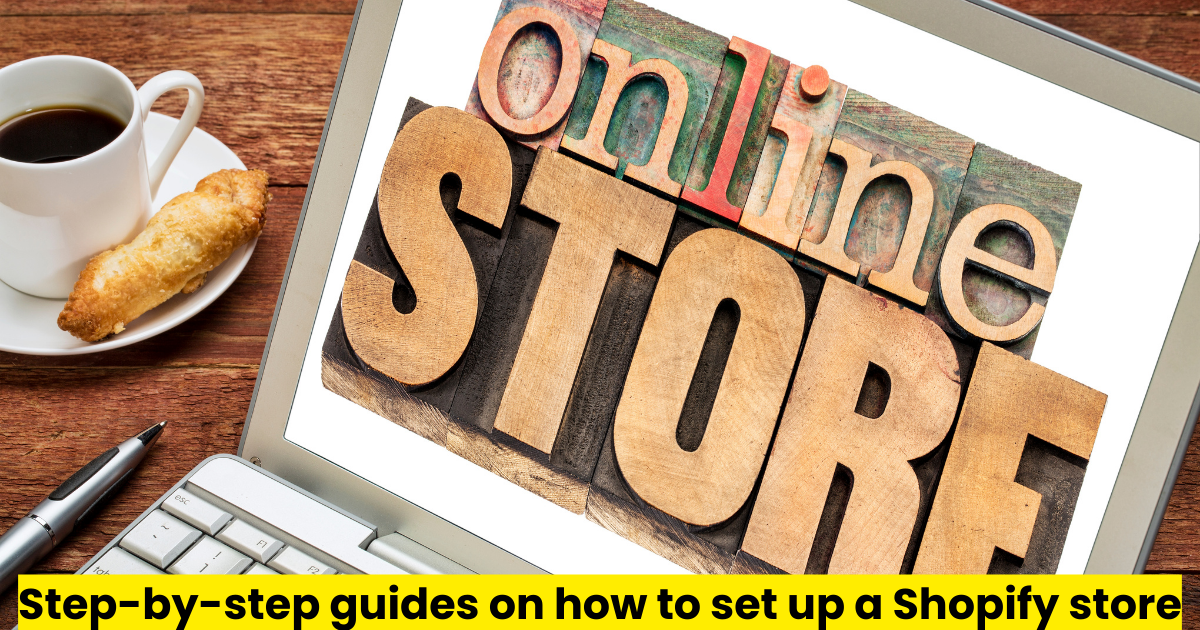Setting up an online store can be a daunting task, but Shopify makes it straightforward with its user-friendly platform. Whether you’re a budding entrepreneur or an established business looking to expand online, this step-by-step guide will walk you through the process of setting up your Shopify store.
1. Sign Up for Shopify
Create Your Account
- Visit the Shopify Website: Go to Shopify’s homepage.
- Start Free Trial: Click on the “Start free trial” button. Shopify offers a 14-day free trial.
- Enter Your Details: Provide your email address, password, and store name.
- Complete Sign-Up: Fill out the necessary information about yourself and your business, then click “Enter my store.”
Choose a Pricing Plan
- Select a Plan: After the trial, choose a pricing plan that fits your needs. Plans range from Basic Shopify to Advanced Shopify, with varying features and costs.
- Enter Payment Details: Provide your payment information to activate the plan.
2. Set Up Your Store’s Essentials
Configure General Settings
- Go to Settings: Click on “Settings” at the bottom left of your Shopify dashboard.
- General Settings: Fill out essential information like store name, email, address, and time zone.
Customize Your Store
- Themes: Go to the “Online Store” tab and select “Themes.” Shopify offers free and paid themes.
- Customize Theme: Click on “Customize” to tailor the theme to your brand. Adjust the layout, colors, and fonts to match your vision.
Add a Domain
- Purchase a Domain: If you don’t have a domain, you can buy one directly from Shopify or use an existing one.
- Connect Domain: Follow Shopify’s instructions to connect your domain.
3. Add Products
Create Product Listings
- Add Product: Go to “Products” and click “Add product.”
- Enter Product Details: Provide a title, description, and images for your product. Make sure to write compelling and SEO-friendly descriptions.
- Set Pricing: Enter the price and compare at price if applicable.
- Inventory Management: Manage stock by entering the SKU and inventory quantity.
- Shipping: Define the product’s weight and shipping options.
- Variants: Add different variants like size or color if applicable.
- Save Product: Click “Save” to add the product to your store.
4. Set Up Payments
Choose Payment Gateways
- Payment Providers: Go to “Settings” and select “Payments.”
- Activate Providers: Shopify Payments is the default gateway. You can also choose other providers like PayPal or third-party gateways.
- Enter Account Details: Follow the instructions to set up and link your payment accounts.
5. Configure Shipping Settings
Shipping Zones and Rates
- Shipping Settings: Go to “Settings” and select “Shipping and Delivery.”
- Set Up Shipping Zones: Define where you will ship your products.
- Set Shipping Rates: Establish flat rates, free shipping, or calculated rates based on location and weight.
Shipping Methods
- Add Methods: Include options like standard shipping, express shipping, and local delivery.
- Third-Party Carriers: Integrate with carriers like USPS, FedEx, or UPS for real-time shipping rates.
6. Set Up Taxes
Tax Settings
- Tax Calculations: Go to “Settings” and select “Taxes.”
- Automatic Calculation: Enable automatic tax calculation based on customer location.
- Manual Settings: If necessary, enter tax rates manually for different regions.
7. Set Up Legal Pages
Create Policies
- Go to Settings: Select “Legal” in the settings menu.
- Generate Policies: Shopify can automatically generate templates for privacy policies, terms of service, refund policies, and shipping policies.
- Customize Policies: Edit these templates to suit your business needs.
8. Design Your Store
Customize Your Theme
- Theme Editor: Go to “Online Store” and click “Themes” > “Customize.”
- Add Sections: Customize your homepage with sections like slideshow, featured products, and collections.
- Edit Navigation: Go to “Online Store” > “Navigation” to manage your menus and links.
- Add Pages: Create additional pages like About Us, Contact Us, and FAQs under “Online Store” > “Pages.”
Optimize for Mobile
- Responsive Design: Ensure your theme is mobile-friendly. Most Shopify themes are responsive by default.
- Preview Mobile View: Use the theme editor to preview and adjust the mobile layout.
9. Install Apps
Shopify App Store
- Visit App Store: Go to the Shopify App Store to find apps that enhance your store’s functionality.
- Install Apps: Choose from apps for email marketing, social media integration, inventory management, and more.
- Integrate Apps: Follow the instructions to install and integrate the apps into your store.
10. Launch Your Store
Final Checks
- Test Orders: Place a few test orders to ensure the checkout process works smoothly.
- Review Store: Check every page, link, and product to make sure everything is in place.
Remove Password Protection
- Go to Preferences: Navigate to “Online Store” > “Preferences.”
- Disable Password: Remove the password to make your store live.
11. Market Your Store
SEO Optimization
- SEO Settings: Optimize product titles, descriptions, and meta tags.
- Google Analytics: Integrate Google Analytics to track your store’s performance.
Social Media Marketing
- Social Media Accounts: Link your store to your social media accounts.
- Promotions and Ads: Use Facebook Ads, Instagram promotions, and other social media tools to drive traffic.
Email Marketing
- Email Campaigns: Set up email marketing campaigns using apps like Mailchimp or Klaviyo.
- Customer Segmentation: Segment your customer list to send targeted emails.
12. Monitor and Optimize
Analytics
- Shopify Analytics: Use Shopify’s built-in analytics to track sales, traffic, and customer behavior.
- Third-Party Tools: Integrate with tools like Google Analytics for more detailed insights.
Continuous Improvement
- A/B Testing: Test different versions of your product pages, checkout process, and marketing strategies.
- Customer Feedback: Collect and analyze customer feedback to make improvements.
Conclusion
Setting up a Shopify store involves several steps, but with careful planning and execution, you can create a successful online business. From signing up and configuring settings to adding products and marketing your store, this guide covers all the essential steps. By following these instructions and continually optimizing your store, you’ll be well on your way to e-commerce success.